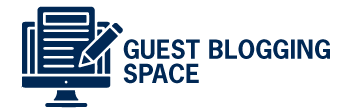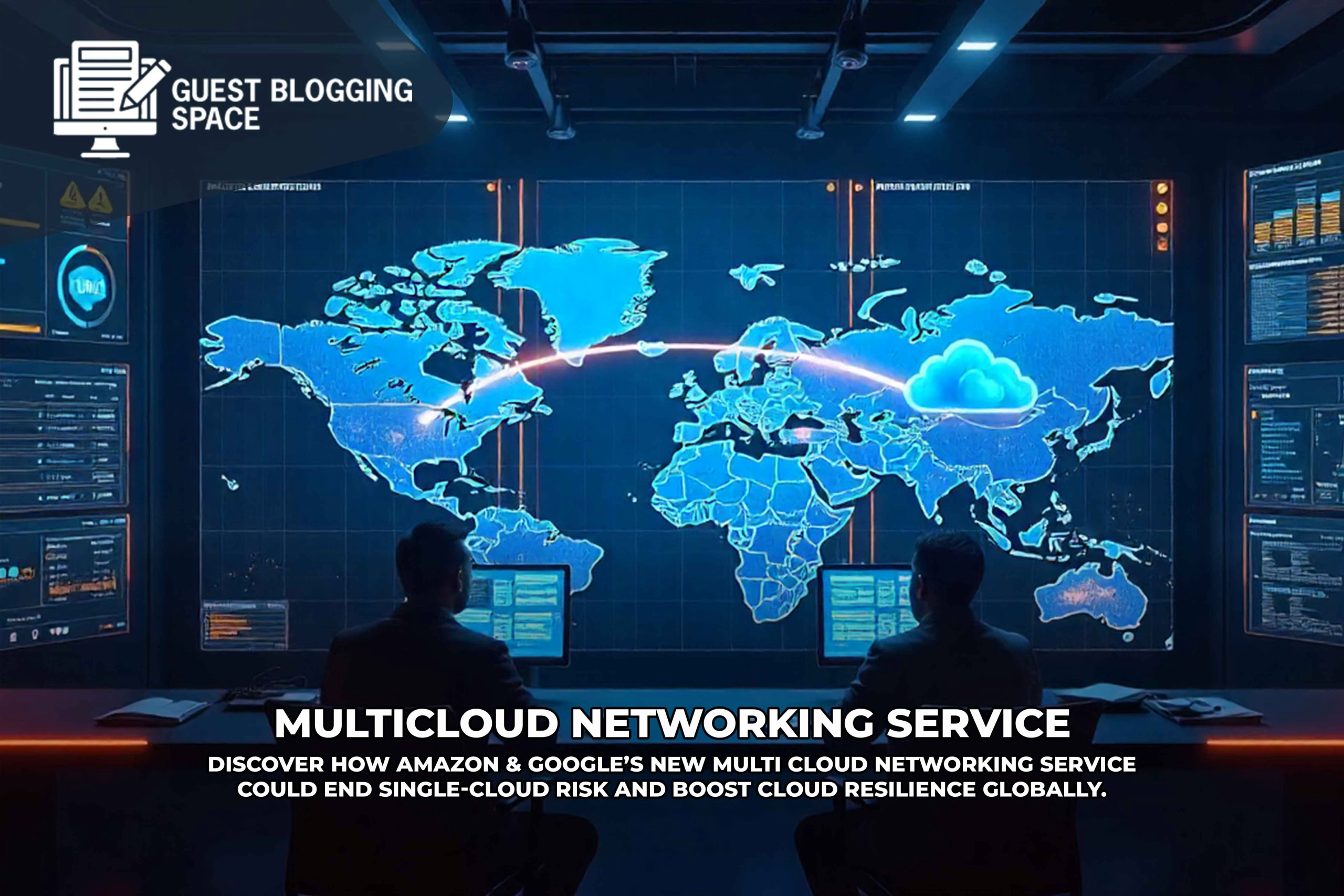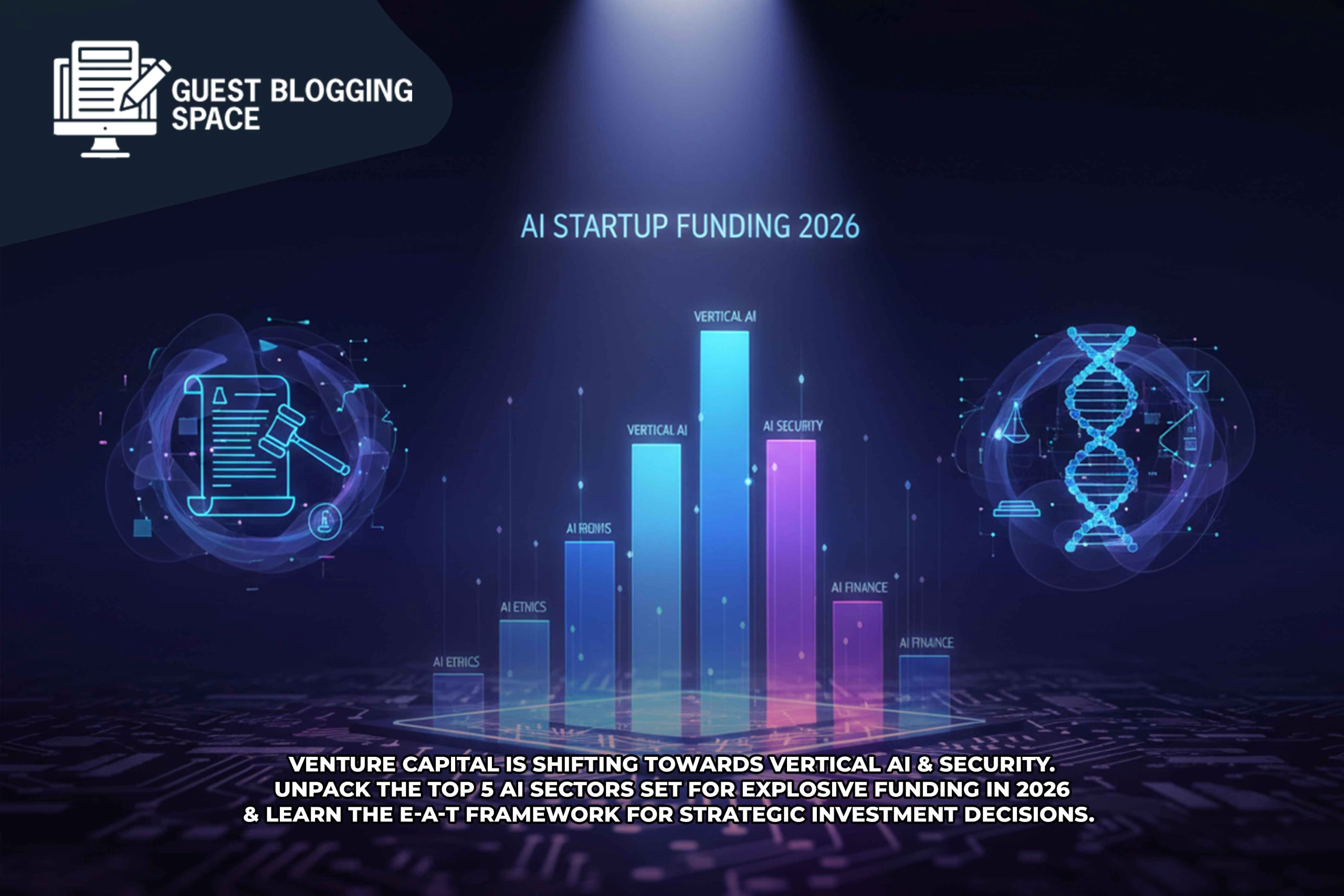Top Google Search Operator Hacks to Know in 2025

With the constantly changing dynamics of online research and SEO, being proficient with Google’s search operators is now more important than ever. Navigating through 2025, these sophisticated search strategies are essential tools for marketers, researchers, and digital fans across the globe. In this complete guide, we’ll explore the most efficient Google search operator hacks and share them with you so you can learn to optimize your search effectiveness and accuracy.
What Are Google Search Operators?
Google Search Operator Hacks use special commands and symbols that refine search results, helping you find information more efficiently. These operators enable you to filter results by specific criteria, such as exact phrases, domains, file types, and more. Understanding and utilizing these operators can significantly improve your search experience, saving you time and effort.
1. Refining Search Results with Quotation Marks
Using quotation marks around a phrase ensures that Google searches for the exact words in the exact order you specify. This is particularly useful when looking for specific quotes, names, or phrases.
Example:
“climate change policy 2025”
This search will return results that contain the exact phrase “climate change policy 2025,” filtering out irrelevant information.
2. Excluding Terms with the Minus Sign
To exclude some words from your findings, place the minus sign before the word you don’t wish to appear. This is used to restrict your search to more precise findings.
Example:
SEO tips -paid
This search will return SEO tips while excluding any results related to paid SEO strategies.
3. Searching Within a Specific Website
If you’re looking for information on a particular website, use the site: operator followed by the domain name. It narrows the search to only include results from the chosen website
Example:
site:edu “machine learning”
This search will return results from educational institutions’ websites containing the phrase “machine learning.”
4. Finding Specific File Types
To locate documents in a particular file format, use the filetype: operator followed by the desired file extension.
Example:
“digital marketing strategy” filetype:pdf
This search will return PDF documents containing the phrase “digital marketing strategy.”
5. Utilizing the OR Operator for Broader Searches
The OR operator allows you to search for pages that include either of the specified terms. Note that OR must be in uppercase.
Example:
“remote work” OR “telecommuting”
This search will return pages that contain either “remote work” or “telecommuting.”
6. Combining Multiple Operators
You can combine multiple operators to create more complex and refined searches. Parentheses are used to group terms and manage the sequence in which operations are performed.
Example:
(“artificial intelligence” OR “machine learning”) AND “applications” -tutorial.
This search will return pages that contain either “artificial intelligence” or “machine learning” along with the word “applications,” excluding any tutorial pages.
7. Searching for Terms in Titles or URLs
To find pages with specific words in their titles or URLs, use the intitle: and inurl: operators, respectively.
Examples:
Intitle:“data privacy”
Inurl:“guest-post”
These searches will return pages with “data privacy” in their titles and pages with “guest-post” in their URLs.
8. Exploring Similar Websites
If you discover a website you like and want to find similar ones, use the related: operator followed by the domain name.
Example:
related:bbc.com
This search will return websites similar to BBC’s official site.
9. Checking Cached Versions of Pages
To view the cached version of a webpage, use the cache: operator followed by the URL.
Example:
cache:cnn.com
This search will show the most recent cached version of CNN’s homepage.
10. Using Wildcards for Unknown Terms
The asterisk * acts as a placeholder for any word in a phrase, allowing you to search for variations of a phrase.
Example:
“best * for productivity”
This search will return pages with phrases like “best apps for productivity” or “best tools for productivity.”
Internal Linking Section
For more insights into digital research and Technology strategies, consider exploring the following articles:
- How to Set Up Alexa Home Automation Fast & Easy 2025
- Best Laptops for Programming in 2025: Top Picks for Developers
- Top 5G Applications in Healthcare 2025 | Best Guide
- How to use the improved reality in education in 2025: Change of learning experience
FAQs
Q1: What is the purpose of using Google search operators?
A1: Google search operators help refine search results, making it easier to find specific information by filtering results based on certain criteria.
Q2: Is it possible to combine several operators in one search query?
A2: Yes, combining multiple operators allows for more complex and precise searches, enabling you to tailor results to your needs.
Q3: Are there any limitations to using search operators?
A3: While powerful, search operators may not always return results if the specified criteria are too restrictive or if the information is not indexed by Google.
Q4: How can I learn more about advanced search techniques?
A4: Exploring Google’s Search Help Center and reputable SEO blogs can provide further insights into advanced search techniques and operators.
Q5: Are there any tools to assist with using search operators?
A5: Yes, various SEO tools and browser extensions can help automate and simplify the use of search operators, enhancing your search efficiency.